Problem/Question
Outlook has disabled a COM add-in.
Overview
An Outlook plug in is not loading when Outlook starts. This can occur when there is a long delay in loading the add-in, and it prevents Outlook from starting in the allotted time frame.
Solution
Outlook add-ins and COM add-ins are programs that run within Outlook and perform actions that Outlook doesn't provide. For example, if you use a password management service or an online meeting service, including Skype, you may have an Outlook add-in assisting you.
Since add-ins are separate programs, occasionally an Outlook COM add-in can encounter problems that slows down the rest of Outlook. These problems could be due to latency of events such as switching between Outlook folders, arrival of new emails, opening Calendar items, etc.
When such issues arise, Outlook will perform one of two actions:
-
Disable the add-in automatically. When this happens, Outlook displays a warning in the notification bar

-
Or, if the add-in is Always Enabled by the user, then Outlook displays the reason why it marked the add-in as unhealthy in the warning notification and seeks permission from you to disable it when you select View More Details

Fixing Outlook unhealthy add-in notifications
All the unhealthy COM add-ins are listed under the dialog File -> Slow and Disabled COM Add-ins. It will show the average delay time next to each unhealthy add-in. You can also reach the dialog when you click on View Disabled Add-ins or View More Details from the notification that pops up.
1. In the case where the unhealthy COM add-in is automatically disabled by Outlook or disabled by you, the dialog box will give you an option to check 'Always enable this add-in'.
2. If the unhealthy COM add-in is in Always Enabled List, it allows you to choose from one of the following options
-
Always monitor this add-in
-
Do not monitor the add-in for the next 7 days
-
Do not monitor this add-in for the next 30 days
-
Disable this add-in
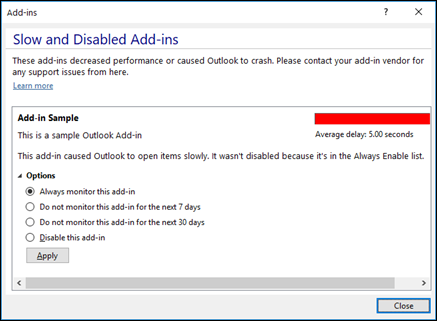
Outlook soft resiliency add-in notifications
For some scenarios (or events), Outlook doesn't disable the unhealthy add-in automatically, but takes a more softened approach where it shows the following notification and provides an option to disable in case you want to disable it yourself.

Troubleshooting Outlook add-in problems
If an Outlook detects a problem with an add-in, you can uninstall and reinstall the add-in. If that doesn't solve the issue, contact the company that supplied the add-in. For most add-ins, you can find the company that supplied the add-in by selecting File > Add-ins. The add-in supplier is listed in the provider column. Select the add-in to display additional information about the add-in in the right pane
For additional information, check these categories in the Knowledge Base:
List links to related Knowledge Base categories.
(Note: If you don’t have any information for this section the KB Team will fill this in during review.)
Still Need assistance? See the following related services:
List links to related Service Catalog categories.
(Note: If you don’t have any information for this section the KB Team will fill this in during review.)